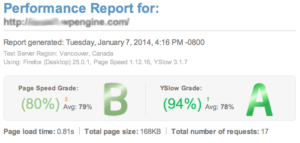Now that Google Photos is no longer free, Google storage will be eaten up pretty quickly if you’re still using them. One area you can free up some space is your email in gmail.
Search, Select All, Delete
To reduce space, first you would need to find the emails you want to remove. Searching is Google’s specialty so this is no problem. Google lists the search operators you can use on this page. But you can also use some of my hand dandy searches below.
Once you find the emails to delete, you can select all by checking the select all checkbox in the upper left corner, then you can click on “Select all conversations that match this search”.
Now that you have all the email you want to delete selected, click on the Trash icon to delete. You’ll have 30 days to change your mind. After that it will be deleted forever. Of course you can also go into your trash and Delete Forever right now.
Now onto some helpful handy dandy search queries:
Search for the big stuff.
Find all emails with attachments larger than 5mb, 10mb, or larger and older than so many years. A pretty conservative search would be to find attachments 15mb or larger older than 4 years old. To find more mail, reduce the size or the years.
size:15mb has:attachment older_than:4y Search for the un important stuff
No one reads all the promotions that reach your mailbox, so why keep them? If your gmail is automatically categorizing emails, you can find all your promotional emails older than so many years and remove them.
category:promotions older_than:2ySearch for that specific one
Sometimes deleting a category may be too much. You can also target emails from specific senders or unread emails.
from:([email protected]) older_than:2y is:unread