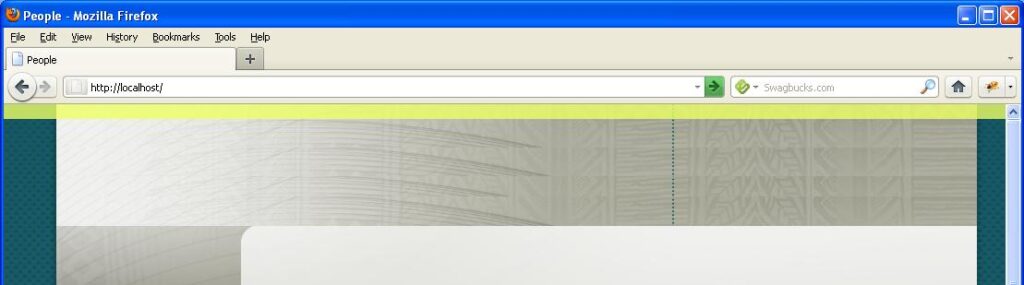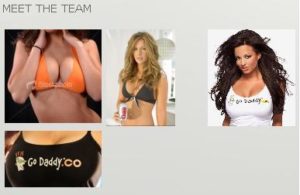Problem:
I had a couple of <br> tags in my text from a content editor and Firefox was not displaying the line break. I had two <br> tags but no breaks! Why!??!? IE of all browsers was showing it fine.
Solution:
Be careful of styles that you use the asterisk (*) on. It can cascade all the way down to the <br> tag. For example:
#someID * {
float:left;
}
Using Firebug I saw that the float:left was being used on my text container, which seemed normal because the element holding the text should be floating left. However when I took off the float:left everything was fine. The lesson is to be careful when using the * especially with float:left and having regular text. I did not know the <br> tag could have a float on it, but I guess that makes sense. Although this was only seen in Firefox.